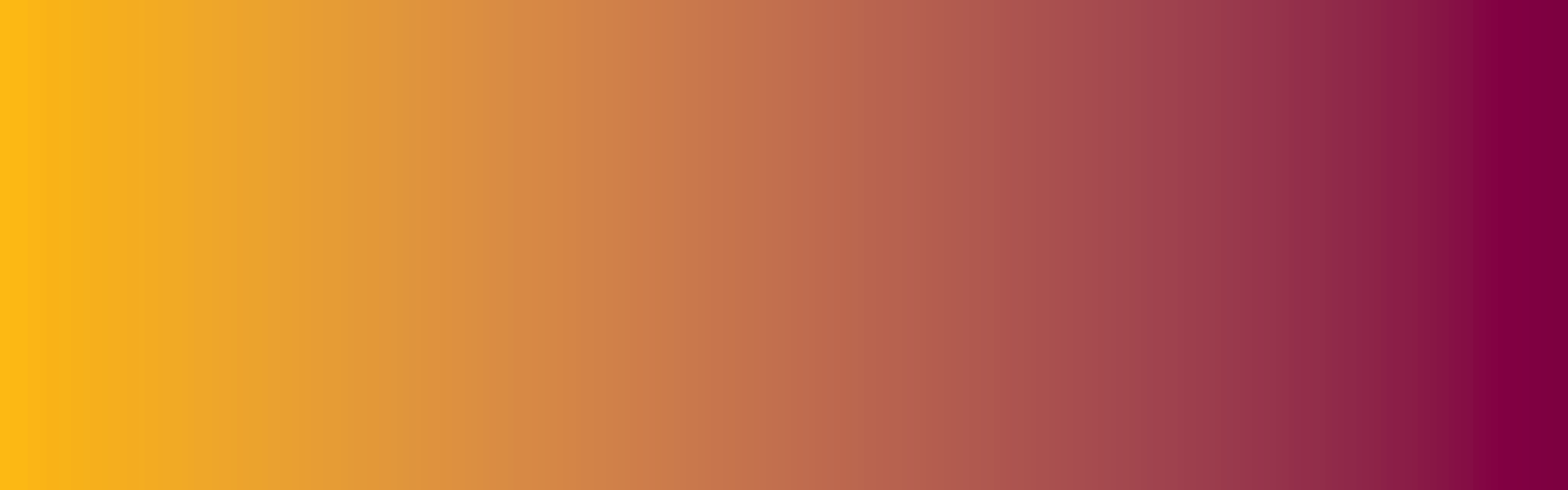
Online Banking
Online Banking – Frequently Asked Questions
We’re upgrading your online banking experience to make managing your finances easier, faster, and more secure!
Read on for important details about what’s changing and how to prepare for a smooth transition.
Android users: You will need to delete the current app and download the new app from Google Play.
Apple users: A forced update will occur automatically if your device is set to allow updates.
You can easily enroll from our Login Page, simply click the “Enroll Now” button.
Once you are enrolled, fingerprint and face ID will be available depending on your device. The new platform will automatically identify the type of device you are using to log in and will present the correct options.
Username requirements are:
Must not be the same as your account number or password
Must be between 6 and 20 characters long
Must start with a letter
Password requirements are:
Must not be the same as your account number or username
Must be between 8 and 15 characters long
Must contain at least one numeric character
Must contain at least one uppercase letter
No. Bill pay and any recurring payments have been automatically converted to digital banking. A mobile phone number must be present on your account and cookies must be enabled for bill pay to link properly.
Apple iOS App Compatibility
- iPhone – Requires iOS 16.0 or later
- iPad – Requires iPadOS 16.0 or later
- Mac – Requires macOS 13.0 or later and a Mac with Apple M1 chip or later
- Apple Watch – Requires watchOS 9.0 or later
- Apple Vision – Requires visionOS 1.0 or later
Google Play App Compatibility
- Requires Android – 10.x and up
Desktop Browser Compatibility
- Google Chrome Version 136 or later
- Mozilla Firefox Version 137 or later
- Microsoft Edge Version 135 or later
- Apple Safari Version 16 or later
Yes. No, the first time you login, you will use your current username and password. The system will prompt you to create a new password after the first login.
For your safety and security, you will receive a one-time password (OTP) when you enroll and when you log in for the first time.
You will need to enroll as a new user. Simply click the “I am a New User” link.
If you currently have any scheduled transfers (recurring or future dated), those will automatically transfer to the new system.
Yes, transaction and balance alerts will not be migrated and will need to be reestablished.
See instructions here regarding Quicken or Quick Books users.
Instructions:
1. Back up your data and update your Quicken/QuickBooks to the latest version.
2. Deactivate your old connection:
• In Quicken: Go to Tools → Account List → Edit account → Online Services → Deactivate → remove FI name/account number.
3. Reconnect using the new connection:
• Use San Francisco FCU (FI ID 18805) or San Francisco FCU QBDC (FI ID 18808).
• In Quicken: Tools → Account List → Edit → Online Services → Set Up Now → Advanced Setup → search and select the correct FI name → connect with credentials.
• Link to existing accounts to prevent duplicates.
4. Download transactions and confirm they imported correctly.